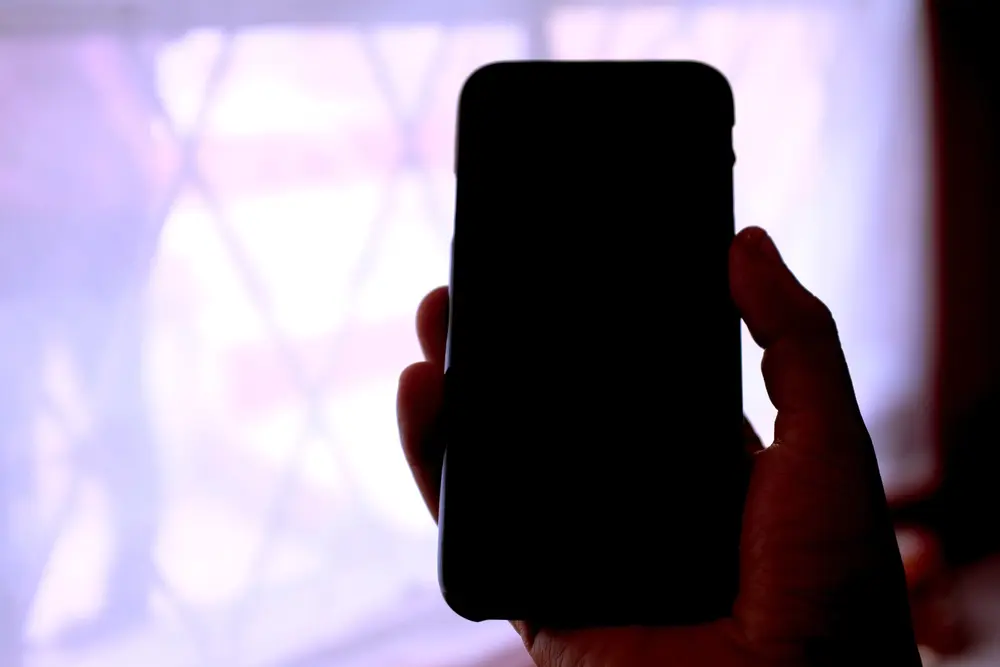How to change App Icons to Be More Discreet
If privacy and subtlety are important to you, customizing your iPhone app icons can be a clever way to make certain apps less noticeable. Whether you want to avoid prying eyes or just prefer a cleaner, minimalist look, changing the icon for an app like Discreet - Black Screen Camera can help you blend it into the rest of your home screen. Here’s how you can change the icon of any app, including Discreet, to make your iPhone feel more personal—and, well, more discreet.
Steps to Customize Your iPhone App Icons (Using Discreet as an Example):
1. Download or Create a Subtle Icon
The first step is to decide what you want your new icon to look like. For an app like Discreet, you might want to choose something neutral or even an icon that looks like a stock app, making it less obvious. You can find free icon packs online or create your own using a graphic design tool. Save the image you want to use to your photo gallery.
2. Open the Shortcuts App
The Shortcuts app is the secret to this whole process. It’s already installed on your iPhone, but if you can’t find it, you can download it from the App Store. This app allows you to create a new shortcut that will open Discreet (or any other app) with your custom icon.
3. Create a New Shortcut for Discreet
- Open the Shortcuts app and tap the “+” icon in the top-right corner to start a new shortcut.
- Tap “Add Action,” and then type “Open App” in the search bar.
- Select “Open App,” then choose Discreet from the list of apps.
4. Customize the Icon for Discreet
- After selecting the app, tap the three dots in the upper-right corner, then choose “Add to Home Screen.”
- On the next screen, you’ll be able to rename your shortcut. You could use a neutral name like “Settings” or something vague to keep things discreet.
- Tap the icon next to the name field, select “Choose Photo,” and pick the subtle icon you saved earlier. Adjust it as needed, then hit “Add.”
5. Hide the Original Discreet App Icon
After adding your custom Discreet icon to the home screen, the original app icon will still be visible. To avoid drawing attention to it, move the original Discreet icon to a folder or hide it on a different screen.
Why This Is Great for Privacy:
- Blend In: By using a generic or neutral icon, you can make Discreet (or any app) fade into the background. It’s a subtle way to keep certain apps out of sight without deleting them.
- No App Name Required: You can even leave the app name blank when adding it to your home screen, further reducing its visibility.
Personalize and Stay Discreet
Customizing app icons is not only a fun way to personalize your iPhone, but it can also serve practical purposes, especially when it comes to privacy. With the right icon and a few simple steps, you can ensure that apps like Discreet are hidden in plain sight. Combine this with minimalist widgets and a simple wallpaper to create a clean, uncluttered home screen that keeps everything private.